
ASUS – TUF Gaming 27″ LCD Widescreen Adaptive Sync Monitor (2 x HDMI, DisplayPort) – Black
Original price was: $229.00.$169.00Current price is: $169.00.
Didn't find the right price? Set price alert below
Set Alert for Product: ASUS VG278QR 27” Gaming Monitor 165Hz Full HD (1920 x 1080) 0.5ms G-SYNC Eye Care DisplayPort HDMI DVI, Black - $169.00
Price History for ASUS VG278QR 27” Gaming Monitor 165Hz Full HD (1920 x 1080) 0.5ms G-SYNC Eye Care DisplayPort...
Statistics
| Current Price | $169.00 | April 25, 2025 |
| Highest Price | $169.00 | April 25, 2025 |
| Lowest Price | $169.00 | April 25, 2025 |
Since April 25, 2025
Last price changes
| $169.00 | April 25, 2025 |
- All prices mentioned above are in United States dollar.
- This product is available at Amazon.com, Bestbuy, Walmart.com.
- At amazon.com you can purchase ASUS VG278QR 27” Gaming Monitor 165Hz Full HD (1920 x 1080) 0.5ms G-SYNC Eye Care DisplayPort HDMI DVI, Black for only $169.00 , which is 54% less than the cost in Walmart.com ($369.95).
- The lowest price of ASUS TUF VG27AQL1A 27" WQHD 2560x1440 Adaptive Sync 1ms 120Hz Gaming LCD Monitor was obtained on April 25, 2025 11:34 PM.
Last updated on August 28, 2024 12:04 AM
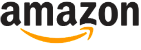

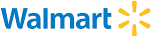









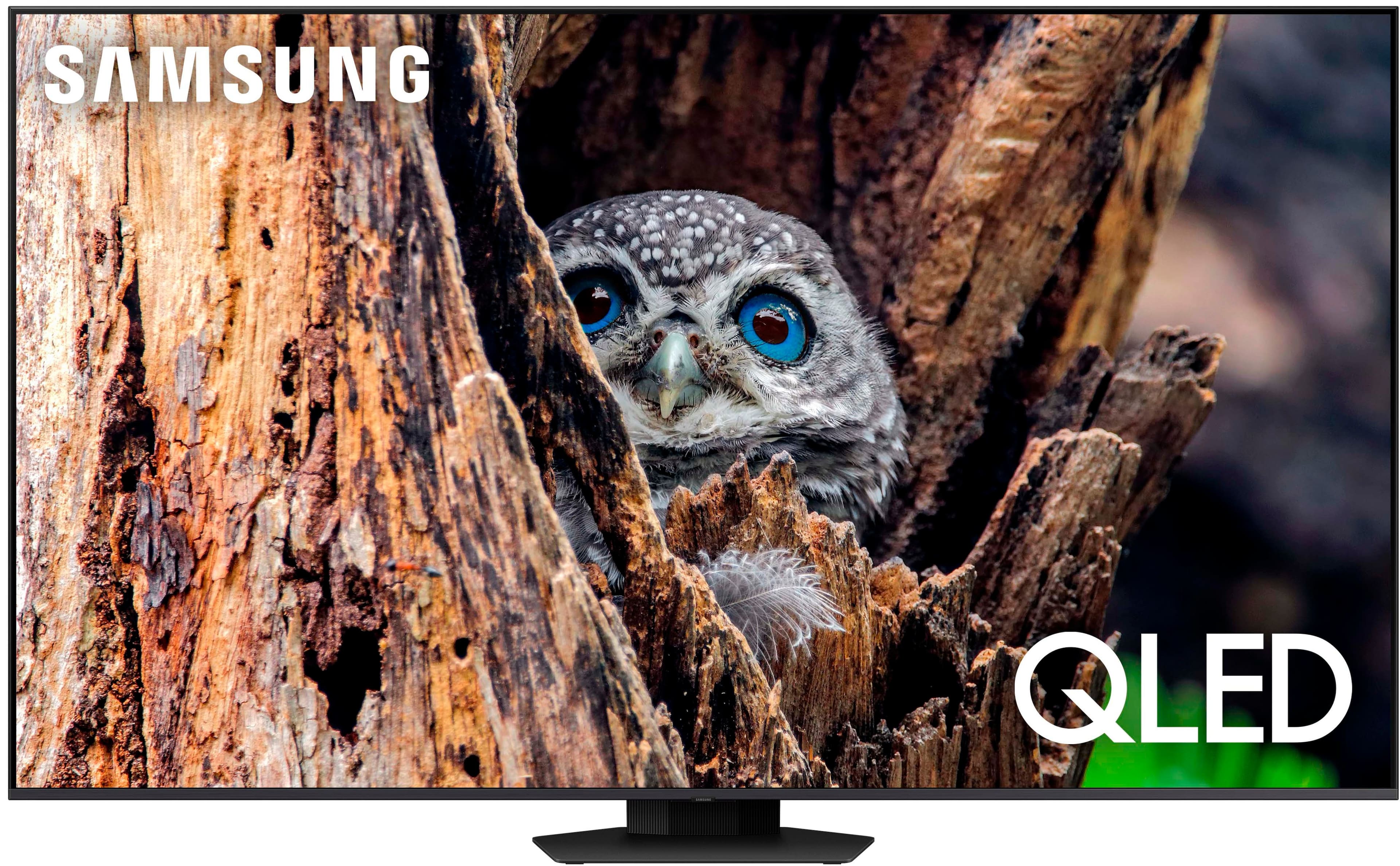







ElAsesno –
Great monitor for the sale price of 169.99. I definitely wouldnt pay more than that as these have light bleeding in the edges when scenes are dark or games/movies in 2:35/1 known issue if you read reciews everywhere. But other than that its nice. The speakers are a joke. My laptop speakers sound better. Just dont bother with them Asus
WyldeBlue –
BOTTOM LINE:
The TUF adaptive-sync gaming monitor raises the value proposition for budget-savvy consumers by offering excellent PQ with fairly extensive image adjustment options, as well as a healthy array of gaming-related features including FreeSync Premium, G-Sync, ELMB, & console-friendly inputs with stereo speakers all on the same panel. Users should find out-of-the-box PQ excellent though color accuracy is just a tad off–I suspect most people will probably find something they like in one of the several available presets, but just a few small adjustments elevated image quality substantially. Style is a suitably “gamerish” yet still professional-looking aesthetic with sharp angles, limited bezels, & geometric control cutouts (on the back); however, the budget-oriented price means no additional gamer-centric flourishes like headphone hangers, RGB lighting, or built-in USB hubs.
DESIGN & PRESENTATION:
Unboxing was a bit more of a chore than I would have expected because the handhold cutout flaps in the sides of the box face downward into the foam rather than upwards–this means that trying to remove the shipping foam from the carton doesn’t flatten the cardboard cutout flaps, it drives them deeper into the foam cushioning; I believe one person mentioned they had to destroy the sides of the box just to get the monitor out! However, once freed from its cardboard prison, the user is presented with fairly minimal assembly demands.
The base features textured rubber feet w/rows of raised nubs–I thought maybe they were Velcro tabs, but they are rubberized, & in practice they keep the monitor from damaging & sliding around on my very slick office desktop. A single thumbscrew at the bottom of the base is all that is required to secure the wide V-shaped base into the support arm. The vertical support features a handy rectangular cutout for cable management. There is a power-brick, but it is mercifully small–about the size of a modern USB-C laptop charger. The bezel is fairly thin along the top & sides with just enough height in the bottom bezel for a tasteful “ASUS” logo; no other branding/printing is visible from the front making for a streamlined & uncluttered look. The stand offers side-to-side swivel & vertical tilt, but no height adjustment, nor does it rotate so you cannot use the TUF in portrait mode. There is no VESA mounting plate on the back to use with other desk or wall mounts. Tabletop real-estate is minimal; the entire stand is only 8.5″ front to back; the legs extend beyond the front of the panel by only 3″ while the rear extends about 4.5″ beyond the back of the panel–this is a welcome change from the hugely over-engineered stand on my Alienware panel that requires nearly a foot of clearance from the back of the monitor.
Connectivity includes a headphone jack, one DisplayPort, & two HDMI connections. Two incredibly small cutouts along the bottom edge mark the locations of the internal speakers while a single LED on the bottom lower-right of the monitor indicates power & signal status. Strangely, the controls are set back a bit from the right edge so that you have to reach around just slightly to the back of the monitor in order to hit one of the four large trapezoidal buttons (controlling Exit, GamePlus, GameVisual, & Power functions) & the irritatingly small 4-way joystick/menu button stalk. A few dimly printed button icons line the side of the monitor’s frame to suggest which button/control does what, but in practice you can’t see them from the front & kind of have to navigate by feel anyway. It doesn’t work all that smoothly in practice because you can’t really tell where you’re reaching until you start finding some of the buttons & then hope you aren’t accidentally pressing the wrong one (which happened to me A LOT)…thankfully, once you do hit one of the controls, an on-screen display pops up corresponding to the general location of the buttons behind the monitor’s frame so you can adjust your finger position accordingly.
OPERATION, PQ & PERFORMANCE
My main monitor is a 35″ curved ultrawide, but it’s a monitor only–using the TUF made me remember just how nice it is to have a monitor with built-in speakers, especially for browsing webpages or accommodating some light background music. But don’t plan on hearing anything from more than a foot away or playing games/movies with complex soundtracks or subtle sound cues because the speakers simply don’t have any oomph at all. My Win11 PC recognized the max refresh rate & G-Sync compatibility right away–I was mousing in Windows at 165Hz & gaming was blissfully, buttery smooth. I was curious about ELMB as I had never used it before, so I turned off FreeSync at the panel & deactivated G-Sync in Windows, then activated ELMB from the panel’s menu. Supposedly, the backlight will strobe between screen refreshes to reduce motion blur, but the panel immediately took a nose-dive in brightness once ELMB activated & the function apparently only works at fixed refresh rates. I much prefer a more brilliant picture & appreciate smoother motion even when framerates start to drop below fixed refresh (or vary wildly), so I kept this function turned off–YMMV.
I found the little 4-way navigational joystick on the back a bit difficult to locate in the blind & to press inward as a menu “button” too (especially compared to the four other gigantic buttons on the back); but once you finally bring up the main OSD, the joystick does let you navigate intuitively (up/down/left/right) through sub-menus & adjustment options rather than limiting you to just two controls & then constantly having to press an enter, exit, or back button to move between functions. The main “Gaming” menu includes settings for panel overdrive, turning FreeSync & ELMB on & off, activating GamePlus features (onscreen crosshairs, timers, an FPS counter that seemed locked to screen refresh & nothing else, & DisplayAlignment for multi-monitor setup), GameVisual (color profiles), & a 3-level ShadowBoost function that progressively blows out contrast & shadow detail to help illuminate dark/hidden game objects/features.
In addition to control over sharpness (VividPixel), a dynamic contrast setting that I ended up leaving alone (ASCR), and a Blue Light Filter that reduces emitted blue light emissions, ASUS offers 7 color presets, though none were quite ideal/hit near 6500K neutral right out of the box. Note that some PQ adjustments are unavailable depending on the profile. For example, ShadowBoost is unavailable in “Scenery” & “Cinema”; Saturation & ASCR are disabled in “Racing”; sRGB defeats Saturation, Skin Tone, Color Temp, Brightness, Contrast & ASCR, etc. NOTE–if you want to make color/PQ adjustments on this panel & still have the maximum number of picture controls & functions available, use either the “RTS/RPG” or “FPS” presets & customize/tweak from there.
That said, only minor adjustments to color settings (my calibration was R-100, G-94, B-93) at the default 100% brightness & 80% contrast produced a PERFECT 6500K color temp at 154.6 cd/m^2–I have never before hit exactly 6500K in a consumer monitor & the results were definitely stellar! Of all the other presets, “sRGB” came closest to ideal at 6728K with just a slight cut in red & very slight boost in green, but brightness & contrast were locked & produced a significantly dimmer image overall. The other presets seemed pretty reasonable, with color temps ranging from 6750-6900K, and almost all featuring a slight cut in reds plus slight boosts in either blues or greens…I imagine most people will hang out in one of those presets. However, “Cinema” produced a DEEP cut in reds and a HUGE boost in blues producing a rather unnatural-looking picture with a color temp of 8726K. The “MOBA” preset actually removed all blue elements from the image entirely (I’m guessing that helps/makes sense to MOBA players???). There is probably just enough here to slightly intimidate anyone with a plug-and-play mentality or who just wants to set-it-and-forget-it without investing a bunch of time ambling through menus & sub-menus to achieve ideal PQ; but I appreciated the flexibility & deep customization options.
Ysel –
Worked perfectly fine the first day, next day I use it and it has a dead pixel..
NickM –
Great monitor, easy to set up / install. 2 hdmi ports. Very crisp and clean picture.
Tommy –
The picture, once you set it up to your desired settings, looks great and the clarity.. almost as crisp as 1440p. For those who just plug and play, you won’t really be bothered by how it looks out of the box.
160hz refresh rate.. buttery smooth. Easy to set up with my PS5.
Sound.. honestly it would be better if integrated speakers weren’t included. When I plugged in headphones holy cow was it loud. Geez.. Even putting the volume to one tap away from mute was unbearable so I just turned the volume off entirely. You’d honestly be better off plugging your headphones into your rig/PC.
You have the ability to save any setting that you make in four slots (I have one for nighttime work/gaming)
Overall I think this monitor is pretty awesome.. aside from the speakers. I even got it on sale which was a plus!